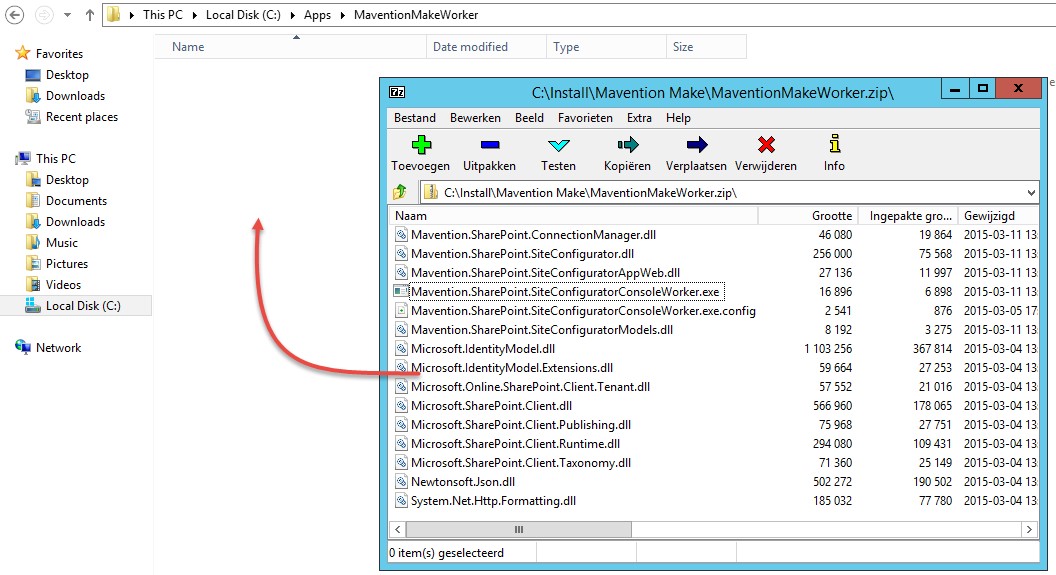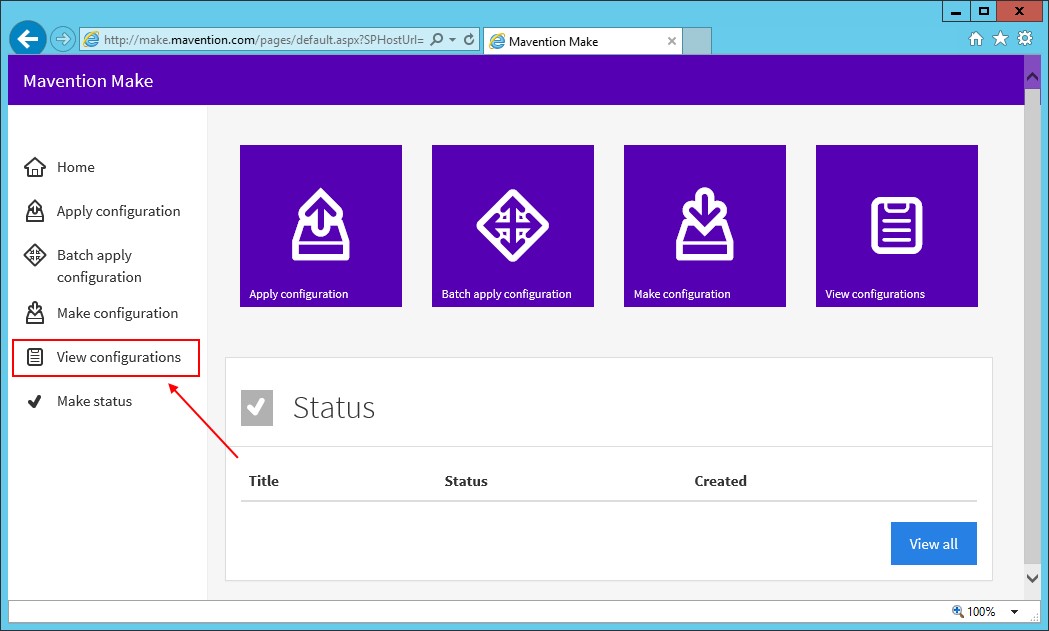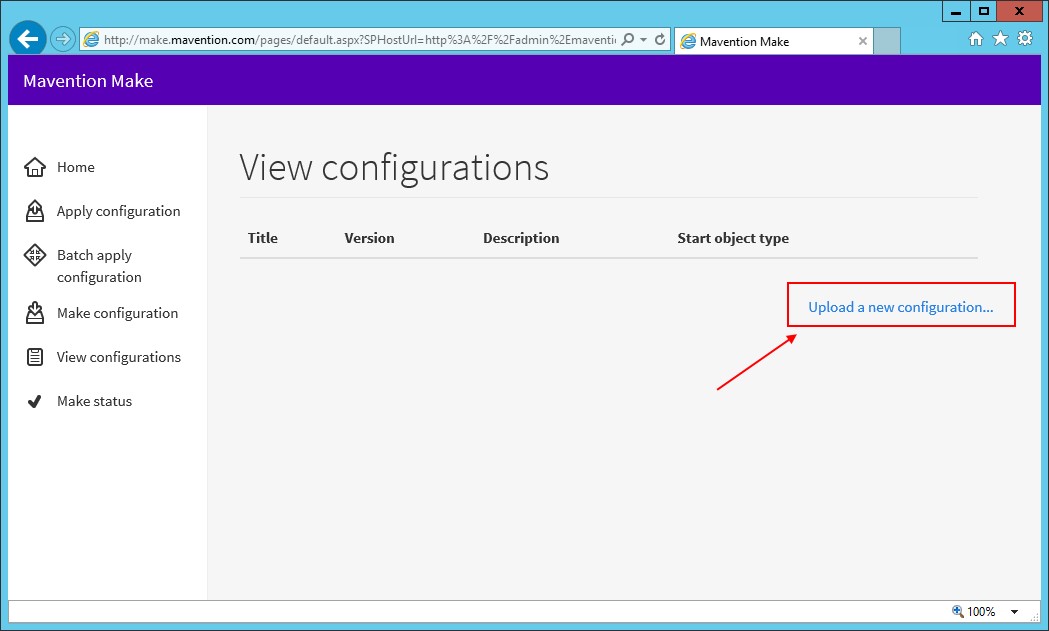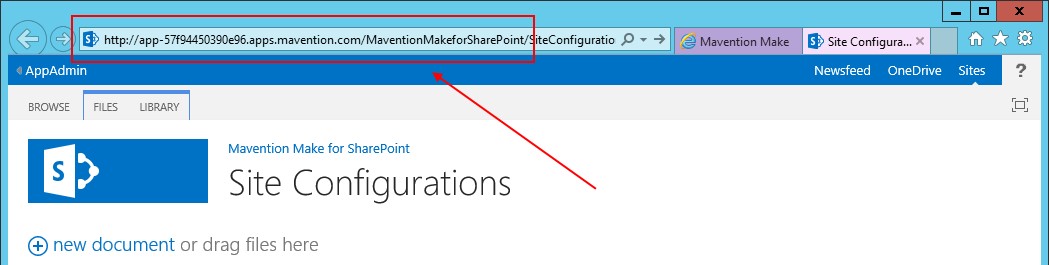The Make Updater is the component that processes the Updater queue. This queue contains the Make template configurations to update sites. The Updater component is also installed on the IIS web server and will be scheduled to run every 5 minutes.
- Log on to the web server
- Start the Windows Explorer
- Create the D:\Logs\MaventionMakeUpdater folder
- Create the D:\Apps\MaventionMakeUpdater folder
- Unzip the Mavention.Make.ConsoleUpdater.zip file and store the contents in the D:\Apps\MaventionMakeUpdater folder
Figure 1: Unzip Make worker
- Open and edit the Mavention.Make.ConsoleWorker.exe.config file
- In the appSettings section edit the key properties:
- ClientId as provided by delivery of the packages
- ClientSigningCertificateSerialNumber (serial number if the STS certificate in the store)
- IssuerId as provided by delivery of the packages
- AppWeb URL to the Make for SharePoint appweb in SharePoint (see below)
- AppApiUri URL to the Make IIS website
- LogFileLocation D:\Logs\MaventionMake
|
|
Referencing the certificate by serial number is recommended for production scenario’s. In a development scenario you can opt to specify the full path to the certificate and the certificate password by adding the ClientSigningCertificatePath and ClientSigningCertificatePassword keys in the web.config instead of the serial number. Note that this is less secure and not recommended for a production environment.
How to get the Add-inn Web (URL)? - Browse to the admin site that hosts and runs the Make Add-in (http://admin.mavention.com) - Start the Make for SharePoint add-in - Click on the View Configurations link
Figure 2: Get Add-in Web
- Click on the Upload a new configuration link
- The Add-in Web URL is now in the browser’s address bar
Figure 3: Get Add-in Web
Figure 4: Get Add-in Web