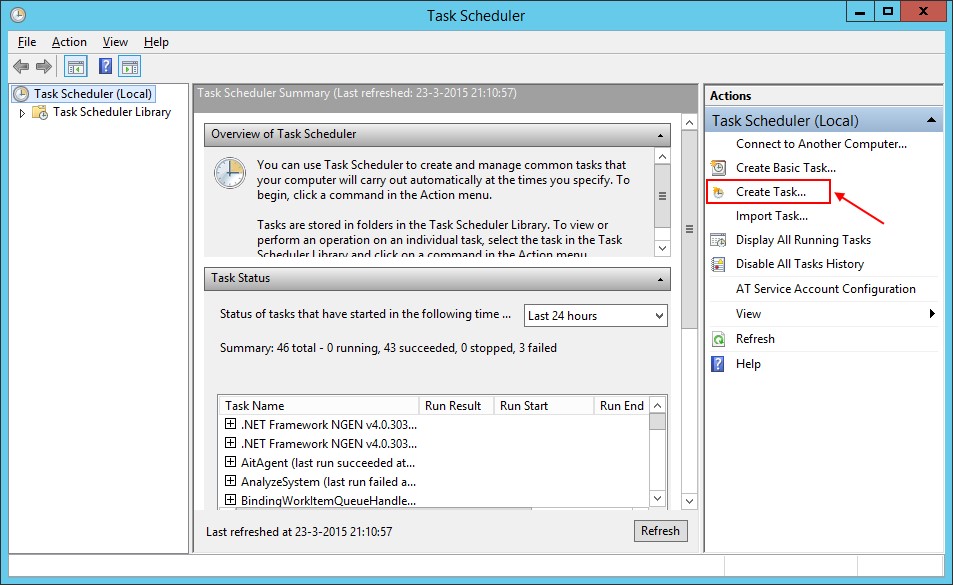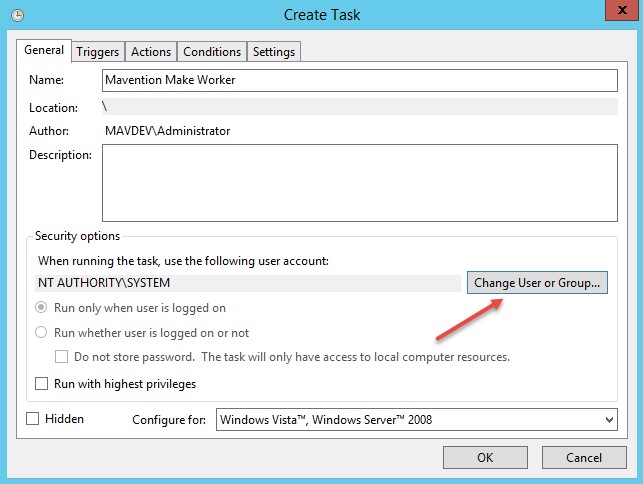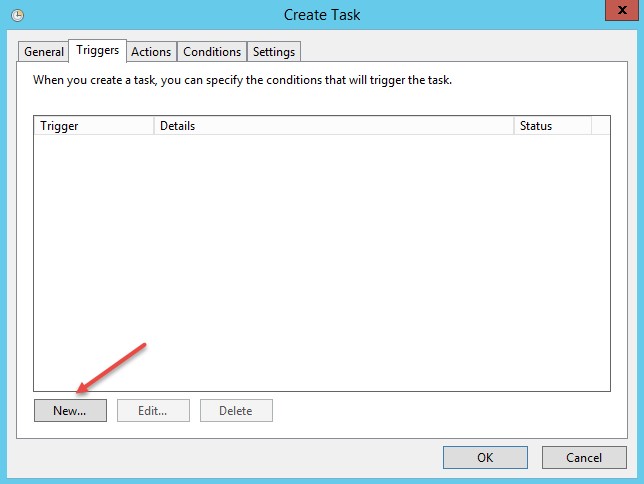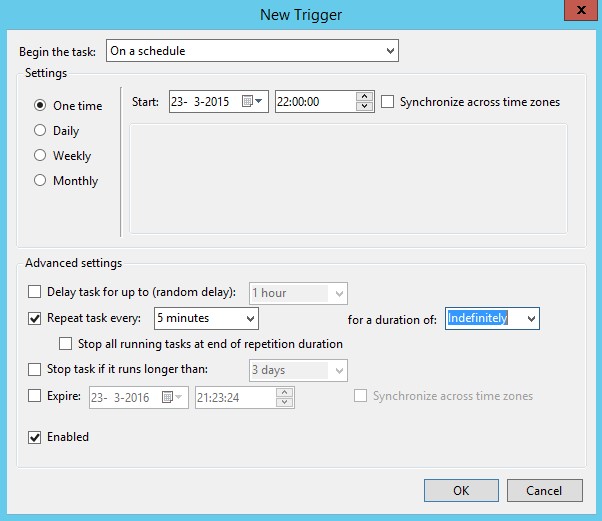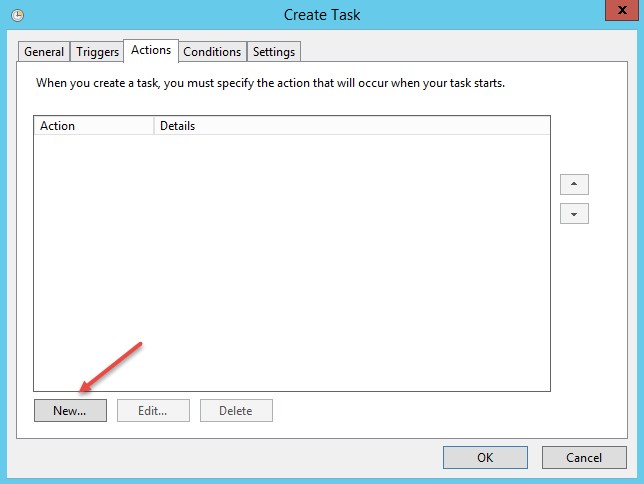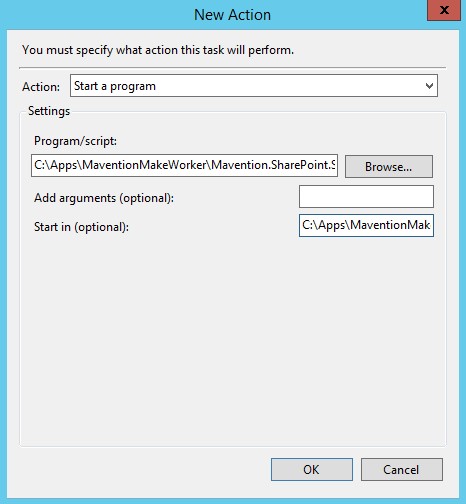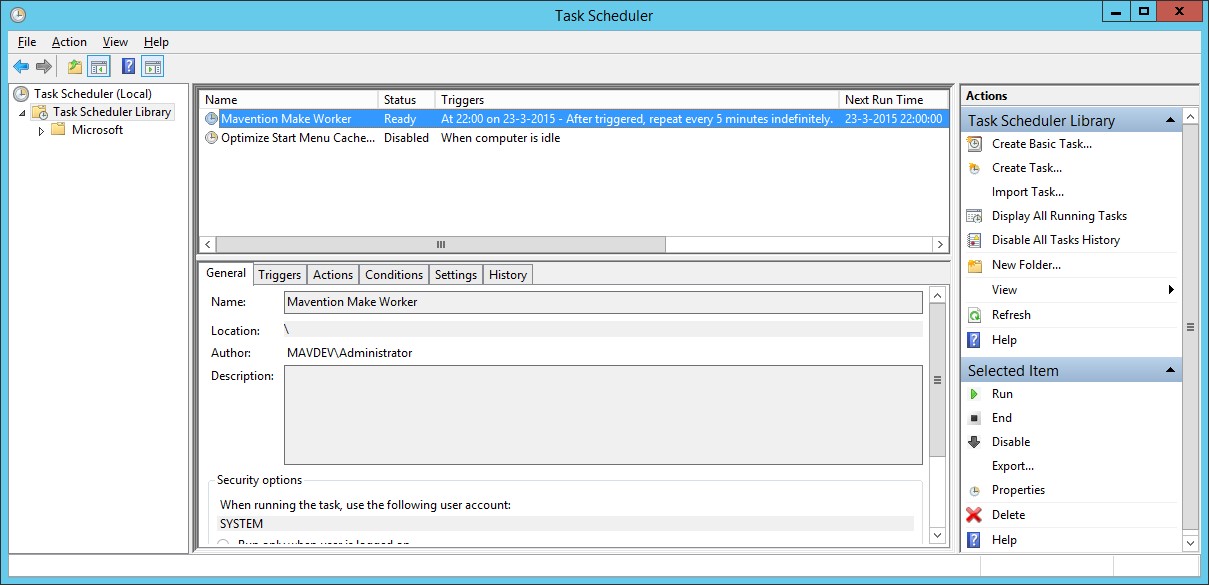- Log on to the IIS web server
- Start the Task Scheduler application
- In the right pane click the Create Task link.
Figure 1: Task Scheduler
- In the Name field enter Make Updater
- The task needs to run unattended using the SYSTEM account. Click on the
Change user or groupbutton. - Find and select the SYSTEM account.
Figure 2: Task Scheduler
Figure 3: Task Scheduler
- In the Begin the Task group, select the On a Schedule option
- In the Settings section, select One time and select a start time, eg. 15 minutes from now.
- In the Advanced Settings section, enable the Repeat task every option and select 5 minutes for a duration of Indefinitely
- Select the Enabled option.
Figure 4: Task Scheduler
- Click the
OKbutton - Activate the Actions tab and click the
Newbutton
Figure 5: Task Scheduler
- In the Action field select the Start a program value
- In the Program/Script field from the D: folder select the Mavention.Make.ConsoleWorker.exe file.
Figure 6: Task Scheduler
- Click the
OKbutton - Click the
OKbutton again to save the Task.
Figure 7: Task Scheduler