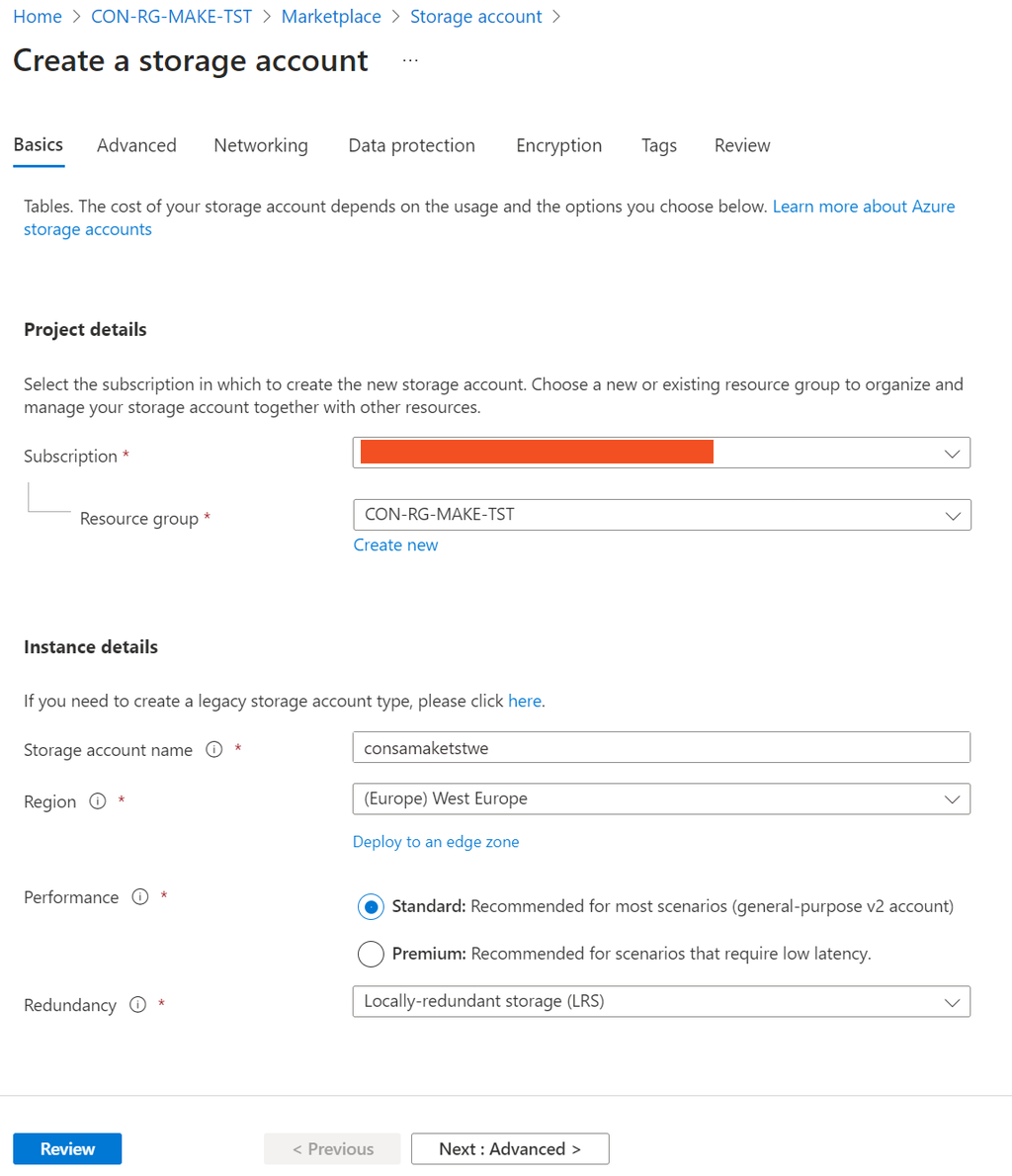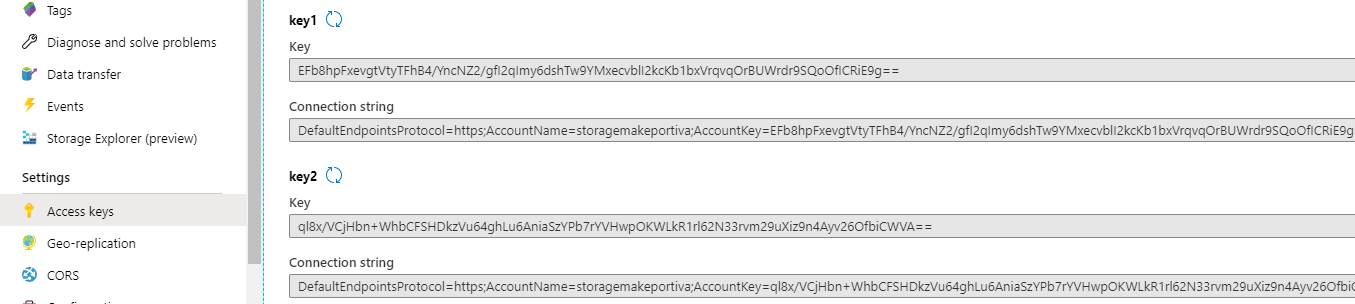Go to the overview page of your Make resource group. Click on “Create” and search for “Storage Account”, click on it and on the next window click “Create”. Enter a name for the storage account. This name should be globally unique. The name can only contain lowercase letters and numbers, a good format would be storagemakecompanyname. Choose the correct location. Select the Make resource group. For “Replication”, we recommend at least “Geo-redundant storage (GRS)”. Keep the default values for the other settings and click on Review + create.
Figure 1: Create Azure storage account
Next, the storage account connection string needs to be added to the Web.config and App.config files: Click on the storage account in its resource group after it has been created. Click on the Access keys menu item under Settings. In this window copy the connection string from key 1.
Figure 2: Azure Storage Connection string
In the Web.config file, add the connection string to the value of AzureStorageConnectionString in the TabeleStorage Settings section. Do the same for the Set-MakeOnlineConfiguration.config file.